Add the Trip Keeper card to your smartphone wallet
As soon as your account has been created and your identity has been confirmed by our partner SWAN, you can pay with your virtual card. To find out your card numbers, follow the procedure below:
Reveal card numbers
- Go to the tab on the right and click on “View my card data”.
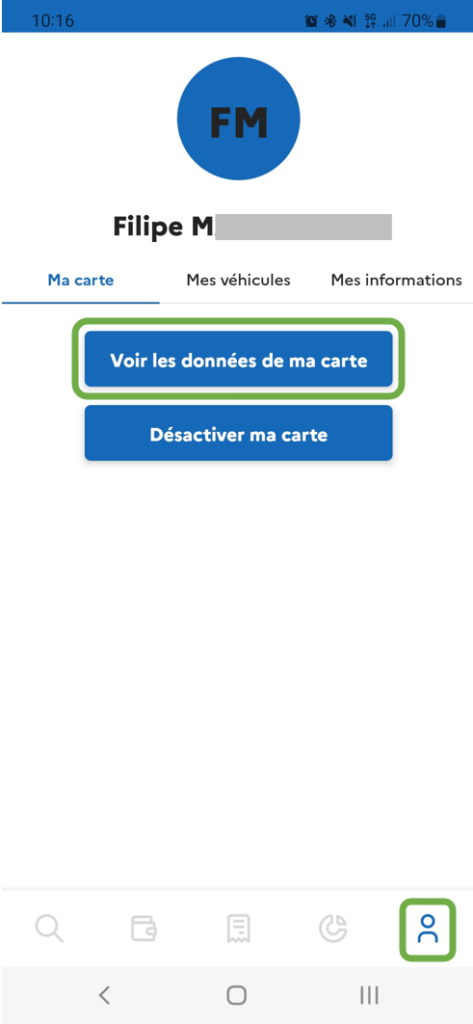
2. Enter the verification code received by text message in the appropriate field
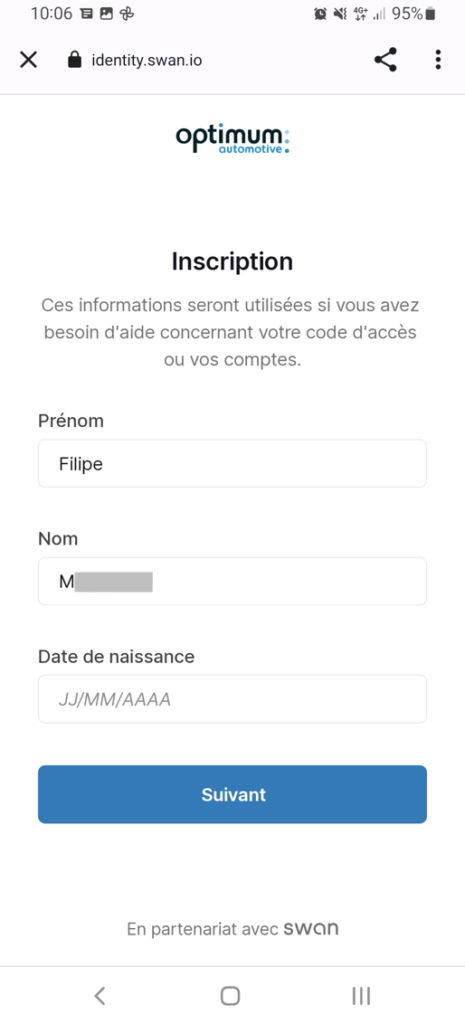
3. You can now click on “Confirm” to display your card numbers
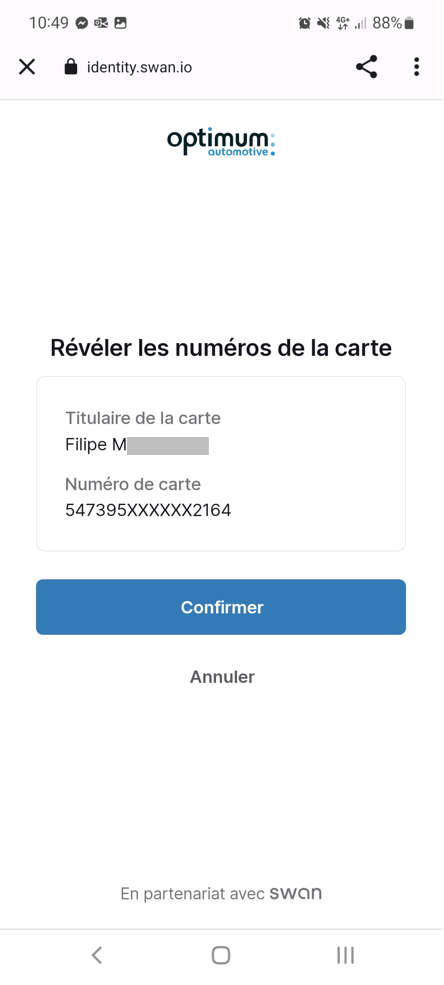
4. The numbers are displayed. You can either write them down on a sheet of paper or use the little “copy” icons to enter them into your Wallet.
Add card to Google Wallet
- If the application is not available on your phone, download it from the Google Play Store
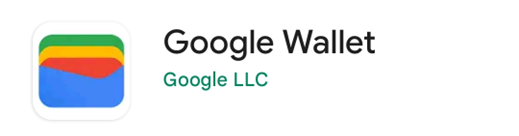
2. Open the application and click on “Add to Wallet”.
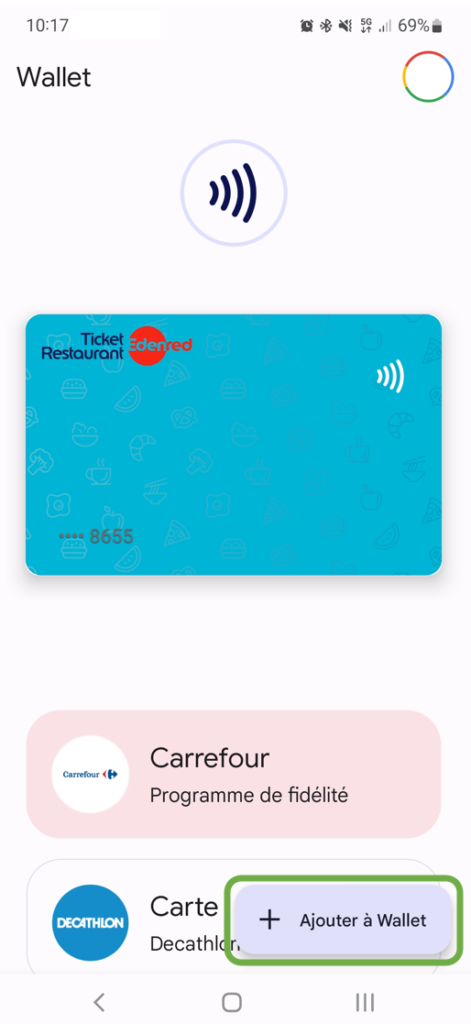
3. Select “Payment card”.
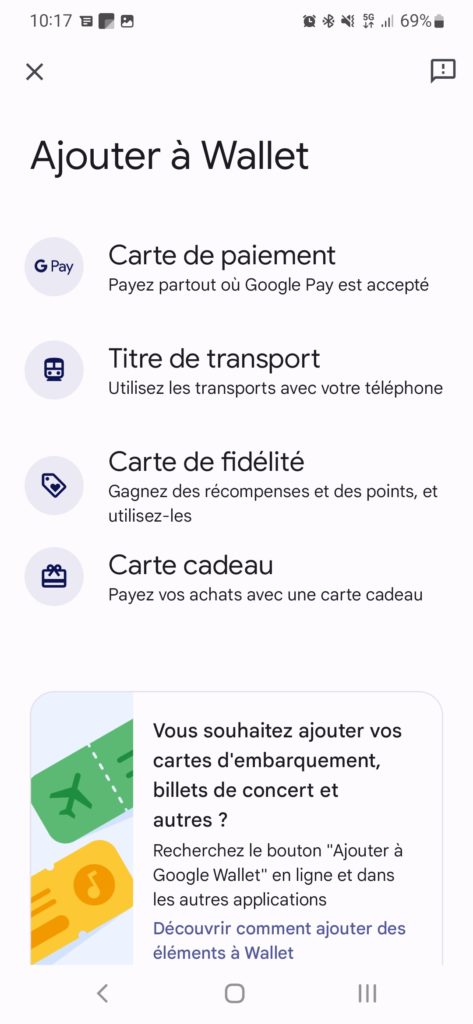
4. Then “New credit or debit card”.
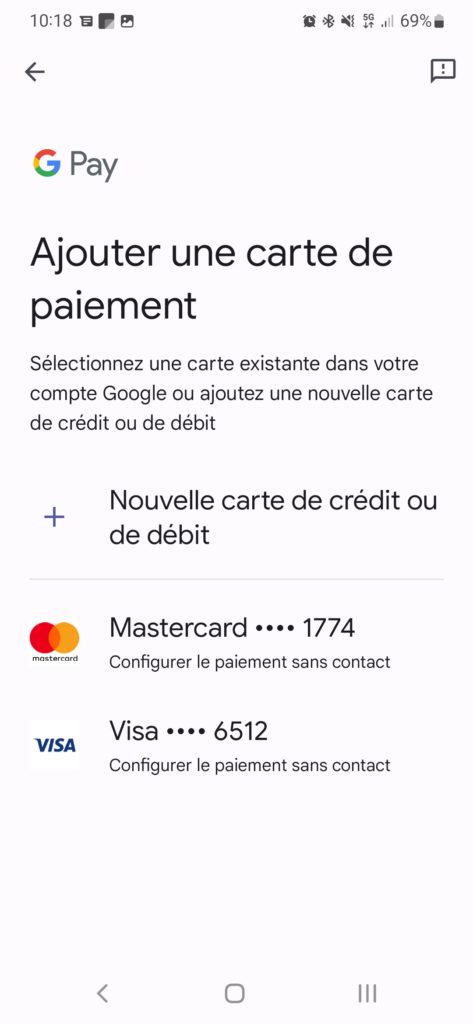
5. You can now click on “Enter details manually” and fill in all the required fields, then click on “Save”.
6. Scroll through our partner’s terms of use and click on “Accept”.
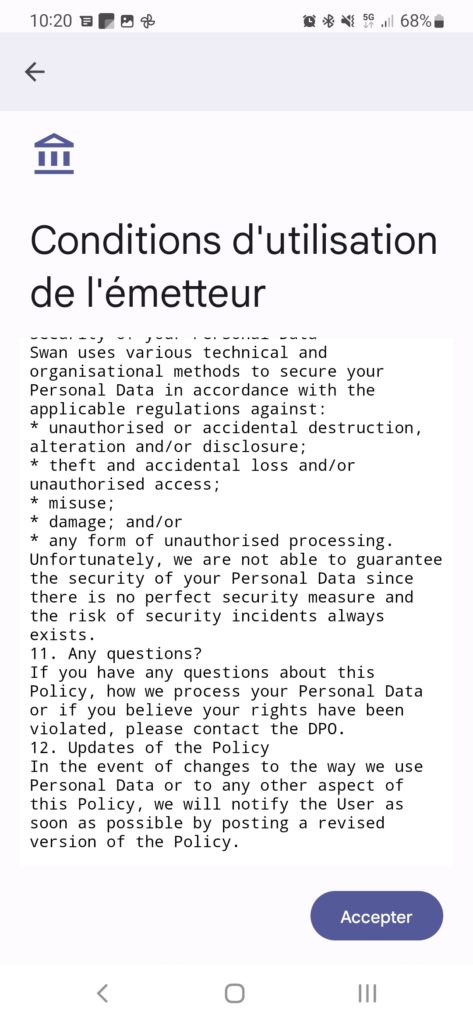
7. You now need to confirm your identity. To do this, click on “Send an SMS” to receive a one-time code.
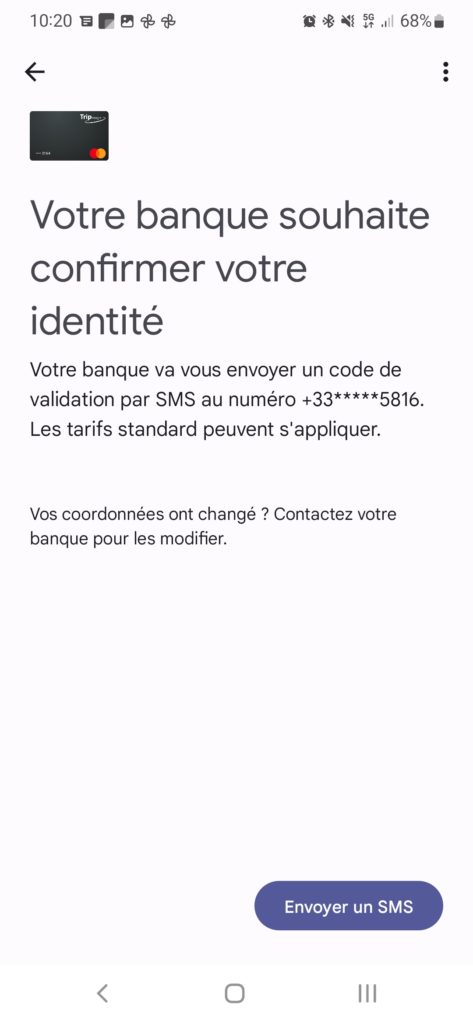
8. Enter the validation code in the appropriate field
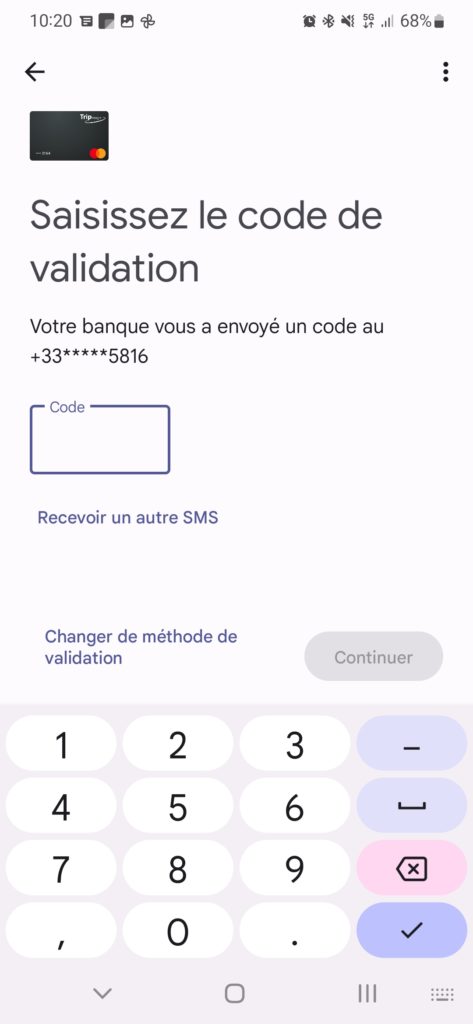
9. Congratulations! Your card is ready for contactless payment!
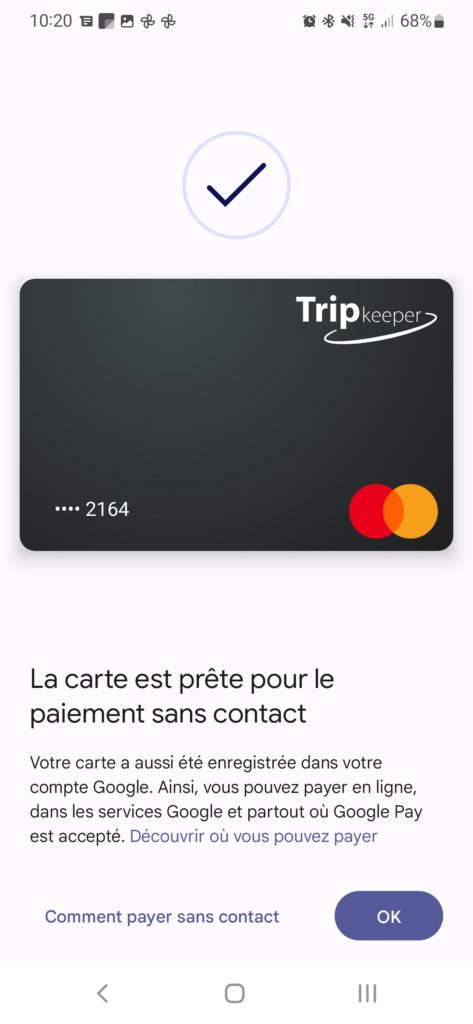
10. You can now activate NFC in your phone’s settings and open the Wallet application. Each time you make a payment, select your Trip Keeper card for contactless payment using your smartphone.
