You can export all your expenses in CSV format.
1. Click on the “Expenses” tile
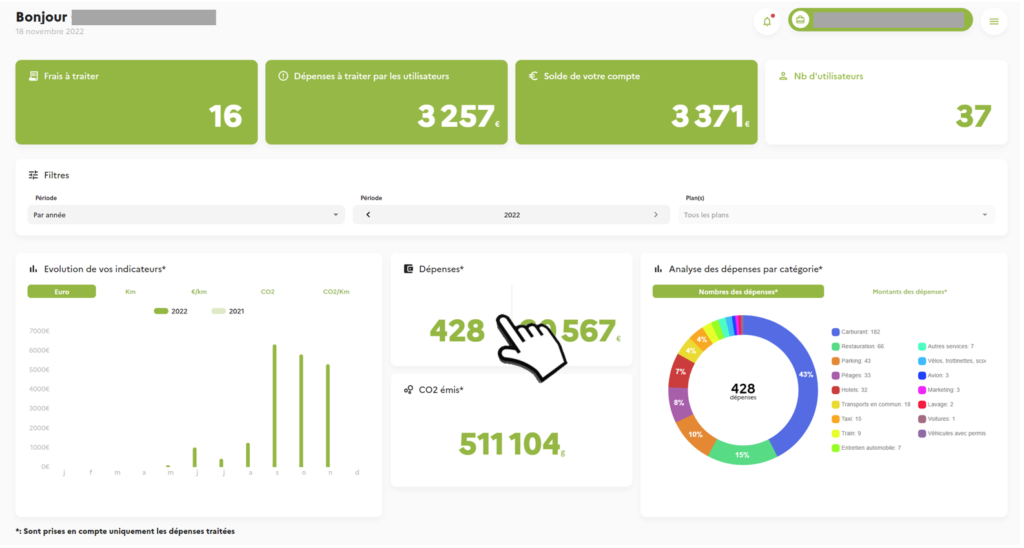
2. From the window, click on “Export data”.
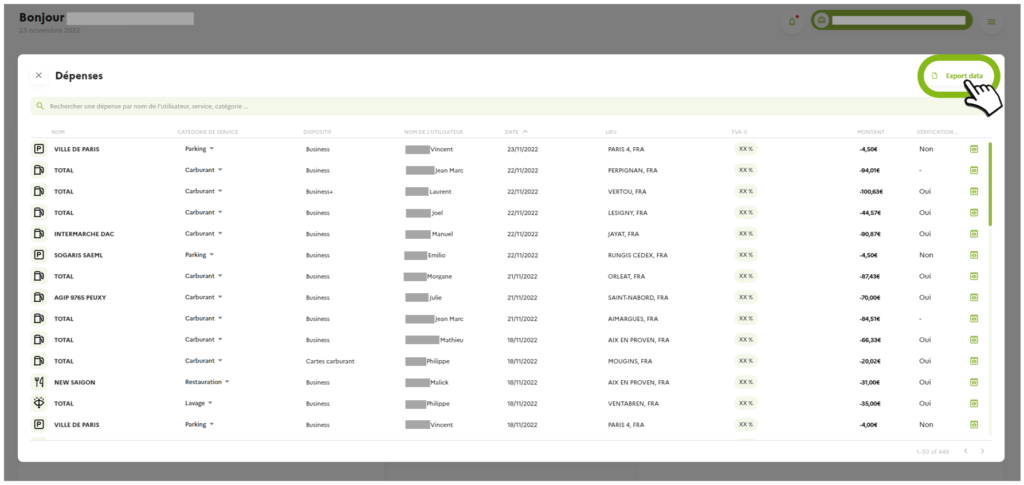
3. The configuration window appears:
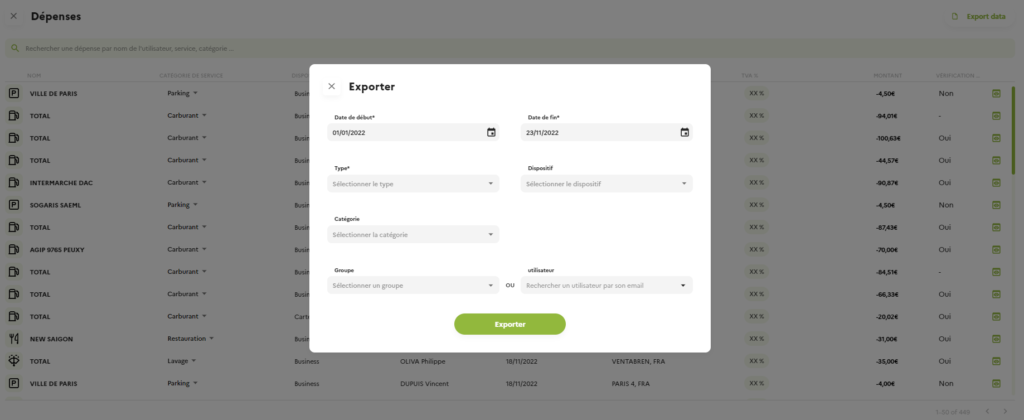
4. Select the start and end dates for the selection of expenses to be exported
5. Select the type of expenditure
- ASP : Automotive Service Provider (fuel, tolls, parking…)
- OSP : Other Service Provider (catering, hotels, marketing….)
- MSP : Mobility Service Provider (rental companies, trains, planes, taxis, car-sharing, etc.)
6. Select a device type as filter (Optional)
7. Select an expense type as a filter (Optional)
8. Select a group of employees or a single employee as a filter (Optional)
9. Click on “Export”.
