Manager
Display the employee file
1. Click on ORDER A CARD
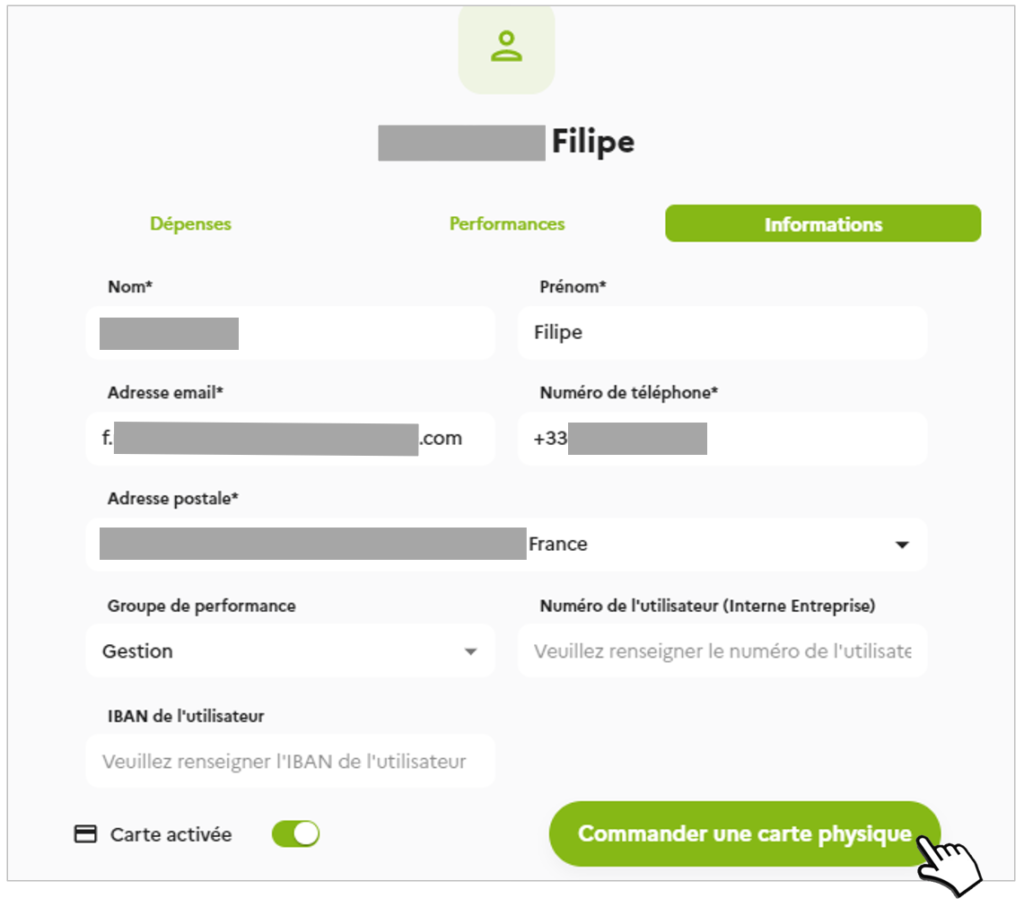
The employee receives a notification and an email asking them to confirm their address for delivery of the Card. Once the address has been confirmed, a notification is sent to the platform.
2. Click on the Notifications icon
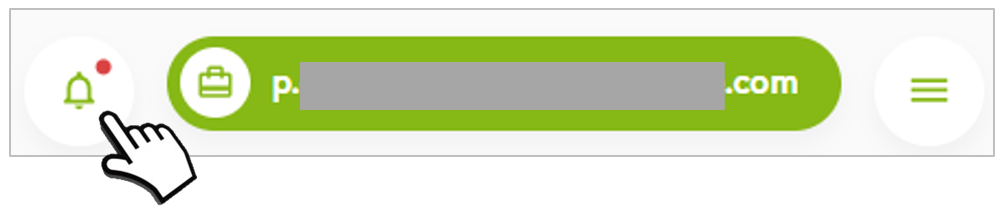
3. Click on the Notification concerned
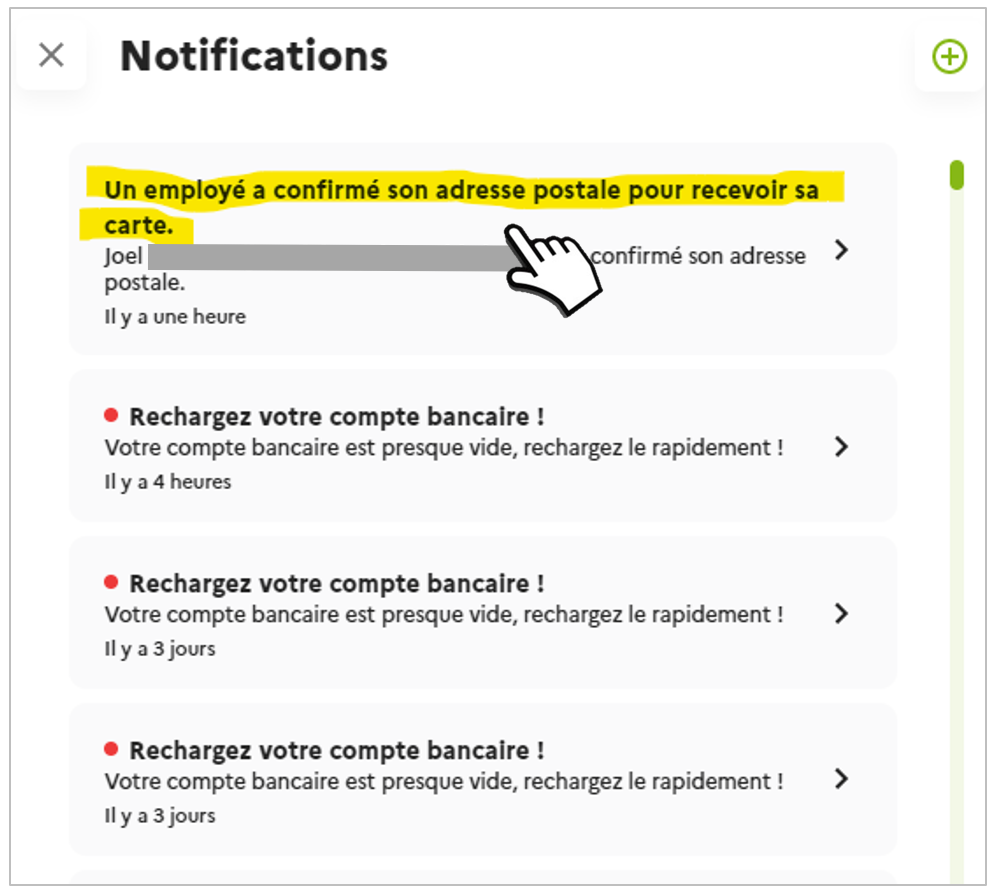
4. Confirm by clicking on ORDER in the window
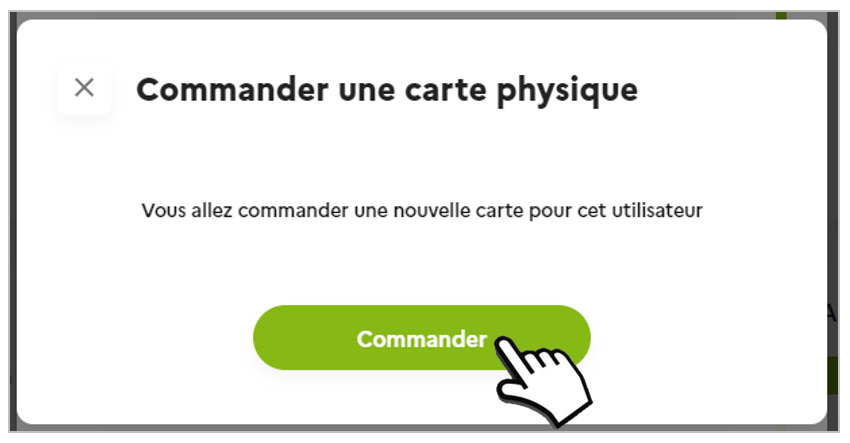
It takes about a week for the card to be issued and dispatched. To activate their card, employees will need to make a payment using their PIN code. The PIN code can be accessed from the employee’s mobile application.
User
If your Manager has ordered a physical payment card for you, here is the process to follow:
- You will receive an email and a notification in your Trip Keeper application to check (and change if necessary) the postal address where to receive the card.
- Confirm the postal address to which you would like to receive your card.
- The Manager confirms that the card has been created.
- Card production and dispatch (1 week)
- Receiving the card
- Displaying the card PIN code in your mobile application
- Card activation: make a payment using the PIN code
