Functional architecture of a B.U.

Global settings for the B.U.
Preamble: the model created on the U.B. applies to all U.B. users in terms of U at the level of: Expenditure ceilings, Features, Expenditure categories, etc.

Setting spending limits
Principles : The model created on the 1st BU applies to all BUs created subsequently.
4 types of expenditure ceilings :
• Annual ceiling
• Monthly ceiling
• Daily ceiling
• Ceiling per transaction
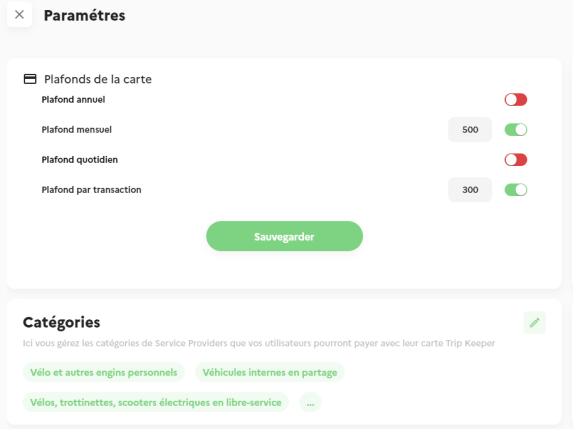
It is not obligatory to define each ceiling
SAVE changes
Individual settings take precedence over BU settings
Device settings
Device refers to a “legal” scheme such as the Sustainable Mobility Package (SMP) or Mobility Credit, or a “Portfolio” or expense item (e.g. an event, a cost centre, a function (marketing), etc….) to which the expenses incurred by Users will be charged. Each Device contains a selection of Expense Categories. For example: Taxi, car hire, parking, restaurant, fuel….
Device selection
1. Activated devices are shown in the block at the top right of the screen.
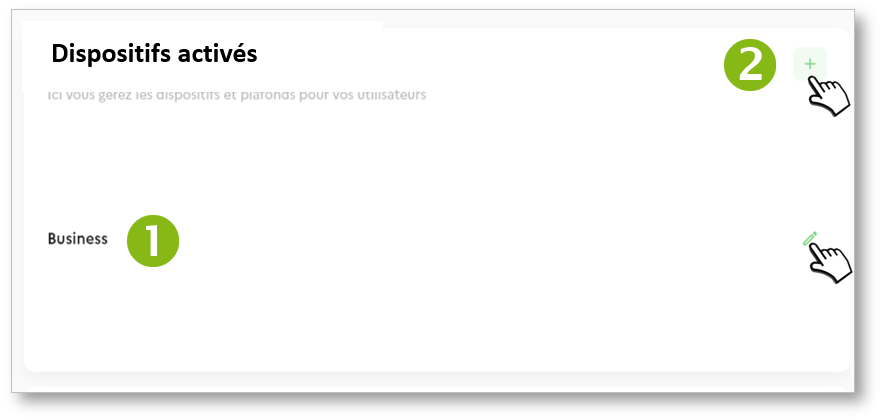
2. To add a new Device: click on [+]. 3. In the new window, all the proposed devices are listed.
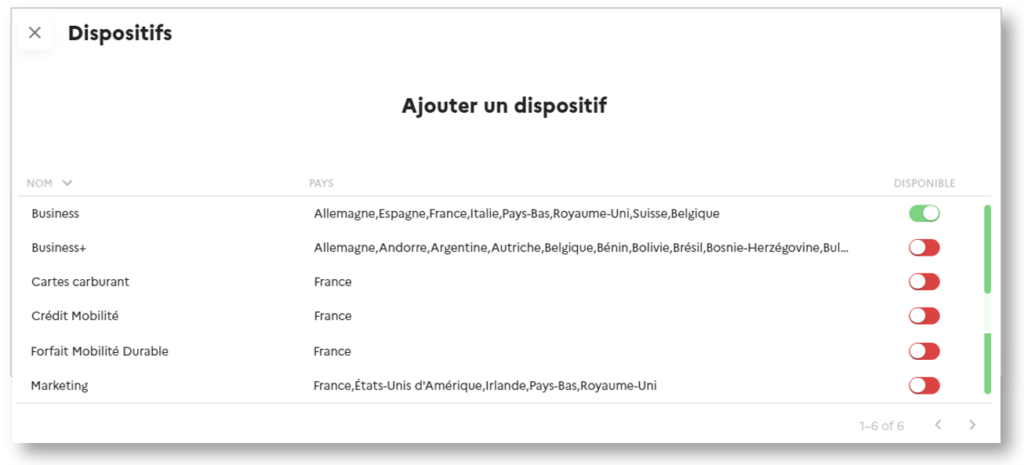
Click on the button to activate or deactivate a Device. No need to register, the action is immediate. User impact: devices are displayed in users’ mobile app to affect their spending.
Trip Keeper offers ready-to-use devices, but you can request others that we will create for you (ask your sales advisor).
Setting spending limits
4. Once you have set the expenditure ceilings at BU level, you have a 2nd level of settings for the Devices. Optional ceiling settings
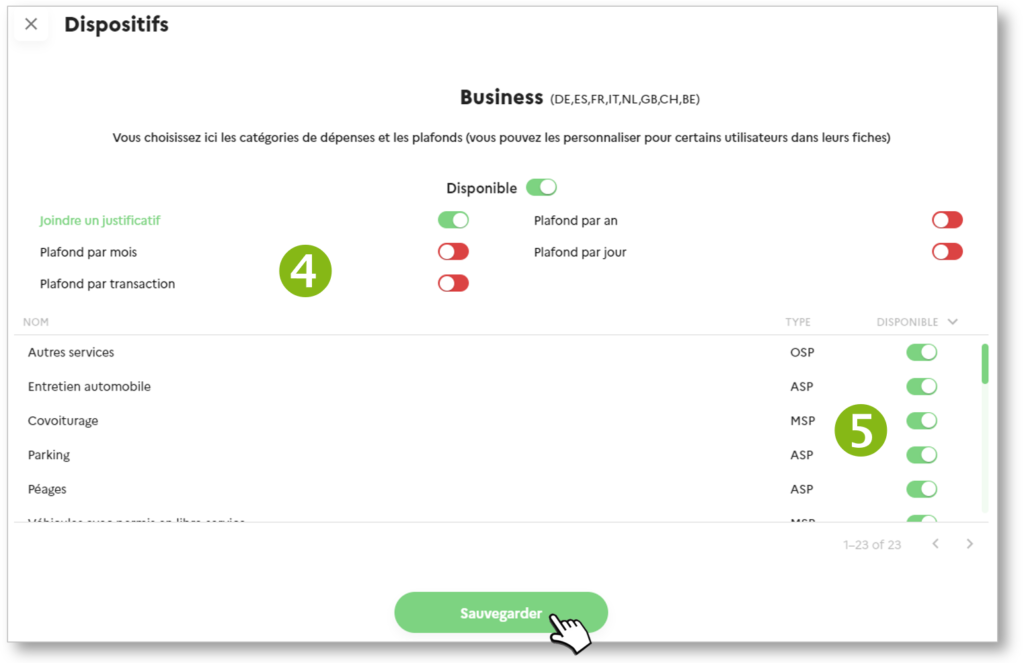
Authorisation of expenditure categories
5. Selection of spending categories authorised for this device: active/inactive Trip Keeper offers ready-to-use Categories, but you can request others that we will create for you (ask your sales advisor).
SAVE
SUSTAINABLE MOBILITY PACKAGE (SMP) Categories are required by law (L.O.M). You can deactivate certain Categories. However, you cannot add any.
Setting the authorised categories
A Category is a group of service providers, chains and networks where the Trip Keeper card will be accepted. For example, if you activate the FUEL Category, Users will be able to pay in all shops that dispense fuel. By default, Trip Keeper provides most of the Categories related to mobility. However, you can ask your sales advisor for others.
At this level, you identify and configure the Categories that you will use in Trip Keeper. You assign these Categories to Devices in another another section.
1. A preview of the Categories is visible on the Settings page. Click on the icon to access the list of Categories:
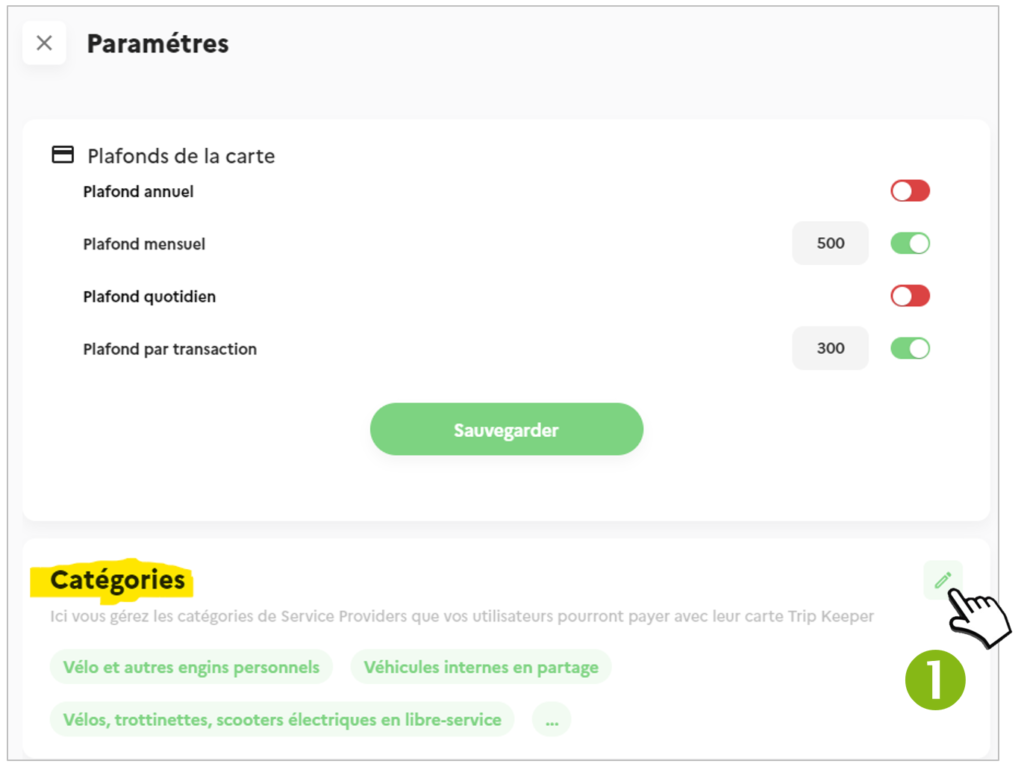
All Categories are listed:
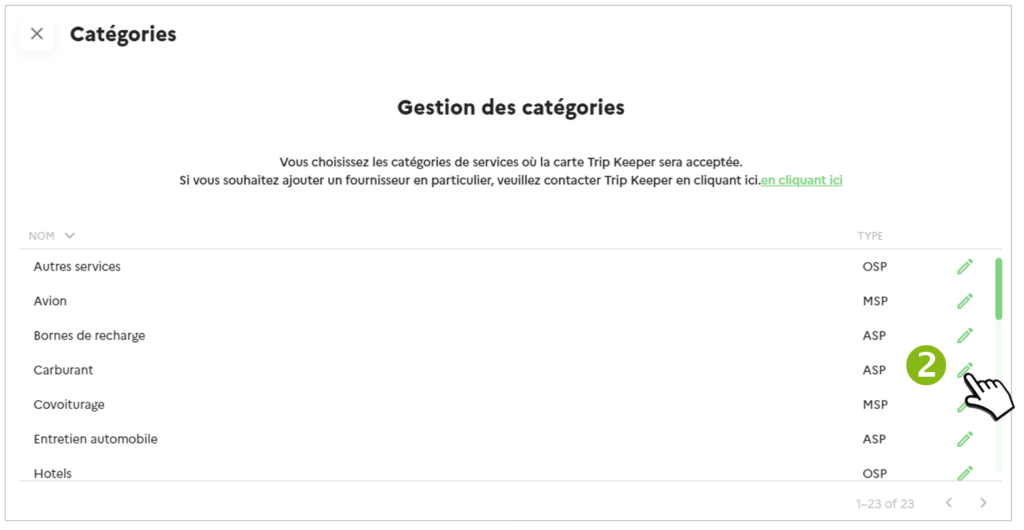
2. Click on the icon to access the Category details:
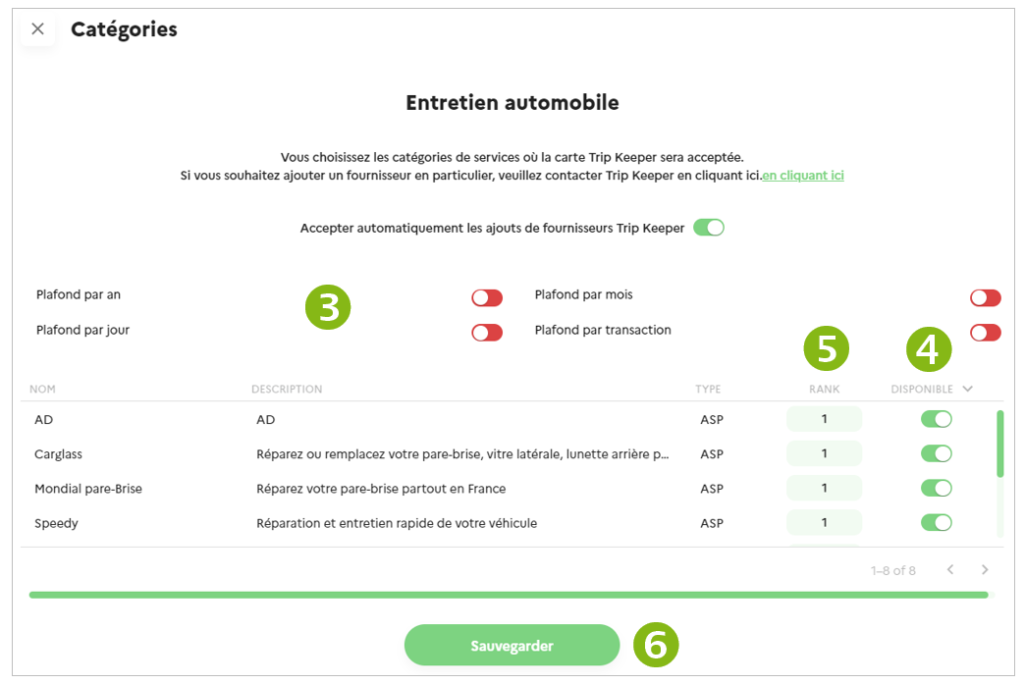
3. Set spending limits (optional) on the Category.
4. If any Service Providers are present, they are displayed ( ACTIVE ) or not ( INACTIVE ) in the Mobility Assistant of the Users’ mobile application.
5. Enter the order in which the Provider is displayed in the list on the mobile application.
6. SAVE
